At TechEd USA a very cool feature VSO integration was announced in the first keynote. It was short, but nevertheless very cool and promising.
In this post I willI talk about the integration of Uservoice with Visual Studio Online.
Uservoice
Uservoice is a service that enables companies to manage their client feedback. Customers can add feature requests or vote on already existing features. Maybe you know it already because it is also used for features requests for Visual Studio and Team Foundation Server. See http://visualstudio.uservoice.com/
Uservoice is very cool because it enables you to close the loop with your customers and give them a lightweight ability to provide you with feedback
Servicehooks and Visual Studio Online
Brian Harry announced on stage that there is now a integration between Uservoice and Visual Studio Online. Basically this means that feature requests on Uservoice can now directly be pushed to your backlog in VSO. What was hidden in this short announcement was the announcement of REST API’s and ServiceHooks.
ServiceHooks are integration point with other services like ZenDesk, Trello, Campfire, Azure, Jenkins and many more

These integrations enable you to extend VSO with your own preferred service!
Setting up the integration
I could not wait to play around with this so here is a little Step by Step.
- First Create an account on Uservoice
To enable the integration you need to create an uservoice account. This is not difficult. There is a Free subscription that you can use. Just go to https://www.uservoice.com/ and sign up - Create some ideas on uservoice
- Set up the integration
Log in to uservoice and go to the admin console
 Then go to Settings | Integration in the menu
Then go to Settings | Integration in the menu

Click Link Account and setup the connection to your own VSO account

- Publish Ideas to Visual Studio OnlineNavigate to your ideas an open an idea
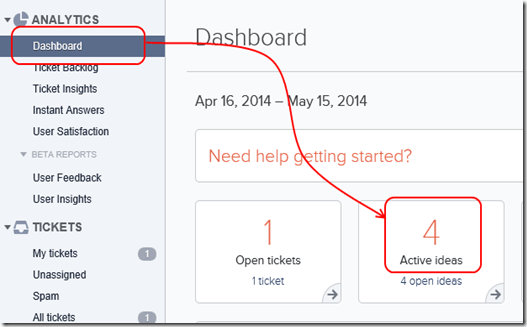

- Watch result in VSO and update Item
Login to VSO and navigate to your backlog. There you see the item shows up
AND is tagged as a uservoice item
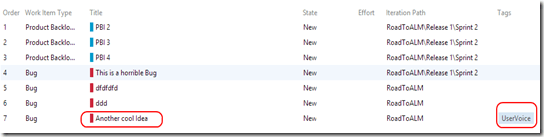
When you put the item to Committed, this is send to UserVoice directly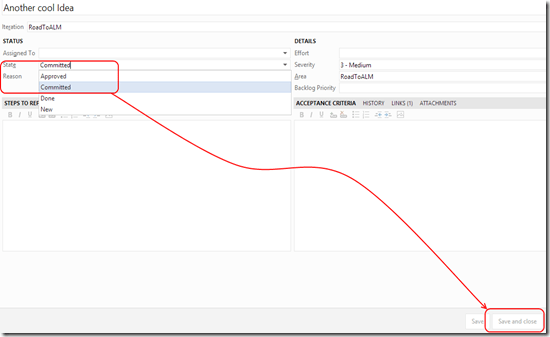
- Update status in Uservoice
As you can see the status update is directly shown in Uservoice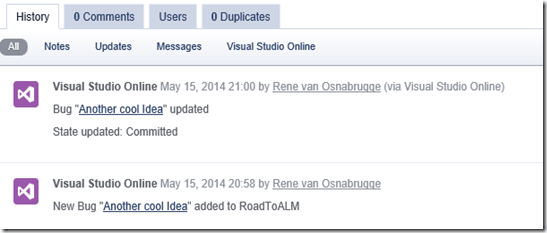
Now update the status so your customers can see as well - Look at the customer portal and check the status
The status has been updated and the loop has been closed
Summary
As you can see the setup is a piece of cake and what you get is a solid integration of your customers and your team. ServiceHooks enable integration with more services. Fellow ALM MVP Alexander van Wynsberghe blogged about an integration of Trello and VSO.
Hope you can make a lot of happy customers!

 May 15, 2014
May 15, 2014 




Reblogged this on SharePoint Samurai and commented:
AWESOME ALM Blog!!